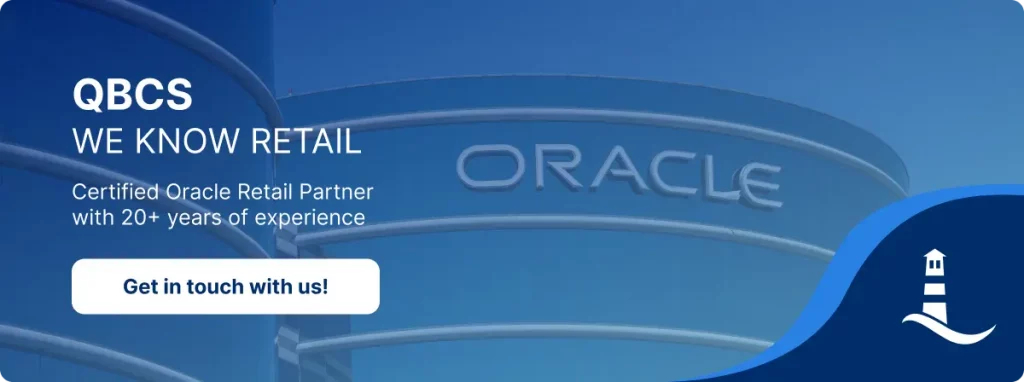Item Upload And Induction in MFCS: A step by step guide
In this guide, we will explore one of the recently enhanced capabilities of the Oracle Retail Merchandising Cloud solution, the item upload and induction process.
This solution is a modern retail merchandising cloud platform, continuously evolving to enable faster and more efficient data exchange between retailers and suppliers. A key improvement is the ability to streamline and automate item data upload and maintenance.
In practice, suppliers still frequently provide item information in Excel spreadsheets, or – in the case of larger organizations – via dedicated supplier portals. With Merchandising Cloud, users can now:
- download item data for mass maintenance or enrichment,
- and re-upload the updated data into the system, with support for creating new items through the upload flow.
This functionality significantly reduces manual effort, minimizes the risk of data-entry errors, and accelerates the item induction process—allowing merchandisers to onboard products faster and more efficiently.
The following guide outlines the complete workflow for downloading, updating, and uploading item data in Merchandising.
1. Downloading Item Data from Merchandising
You can download item data to perform mass updates, workflow changes, or for reporting purposes.
Steps to download:
- From the Tasks menu, Select Items > Download Items from Merchandising. The Item Download from Merchandising page appears.
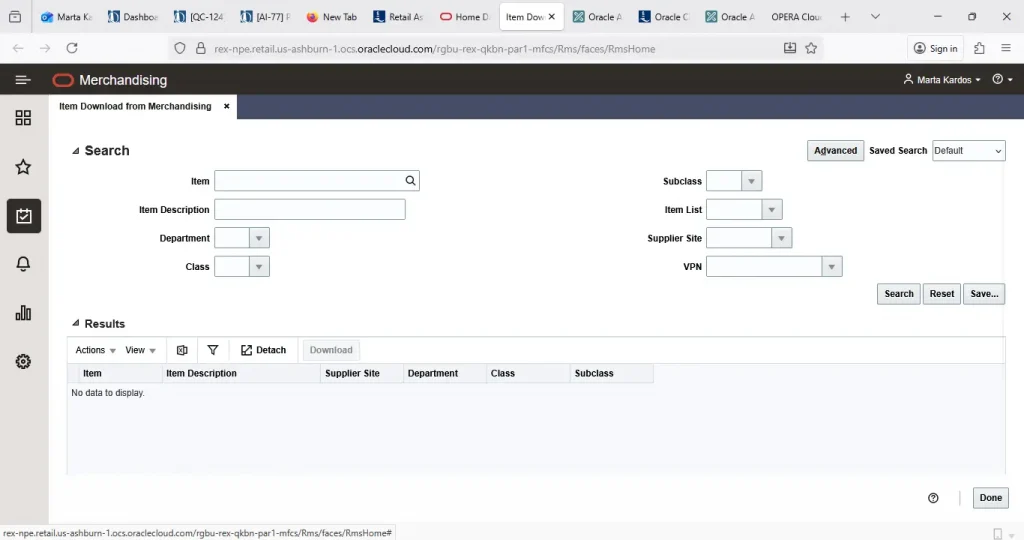
2. Search for the items you want to download according to basic or advanced search criteria. The search results are shown in the Result section.
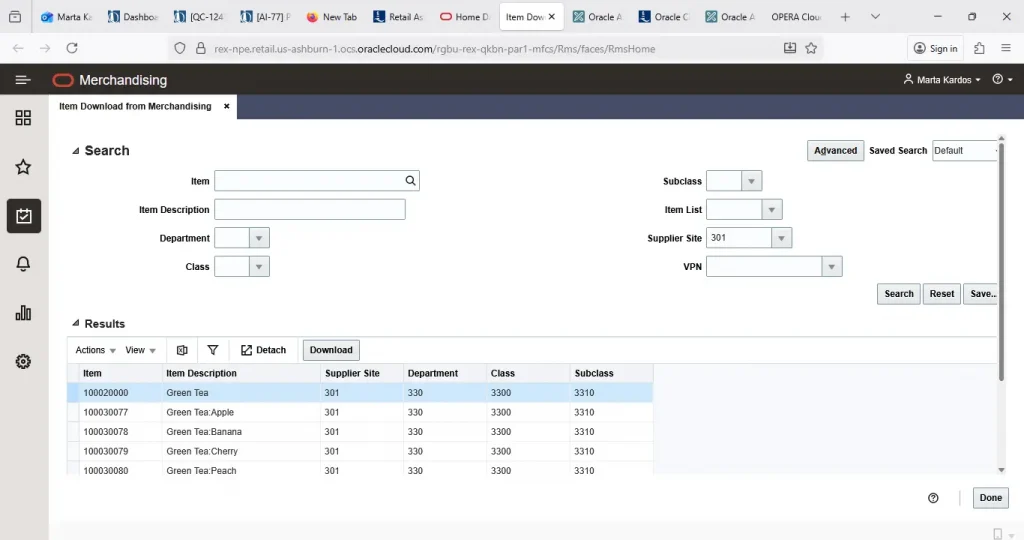
3. To download all items displayed in the Result section, select Actions > Download, or use the Download button. The Download page appears
4. In the Template field, select the template you want to download. This field is a required field.
5. The Process Description field displays the default process name with the date and timestamp. You can edit the name of the download process in this field.
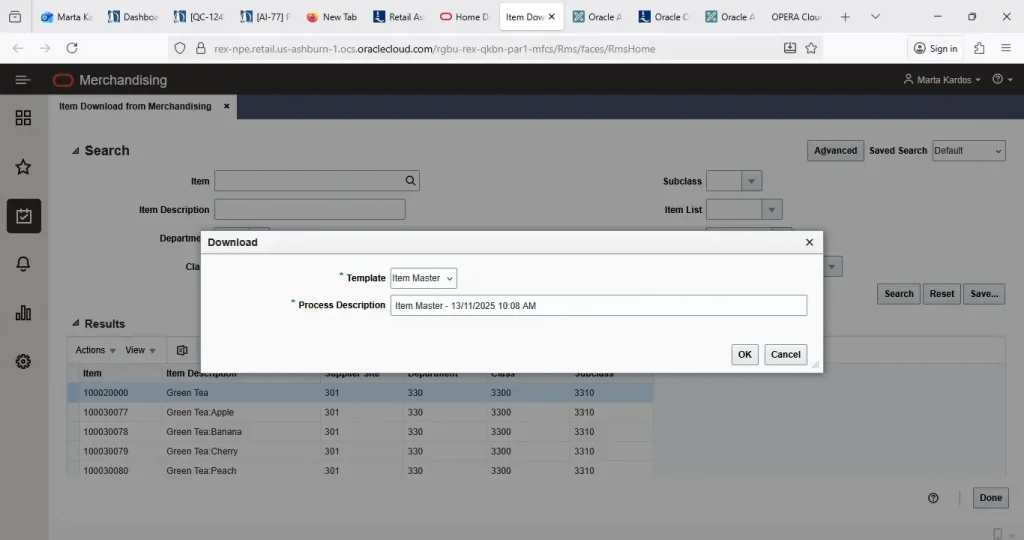
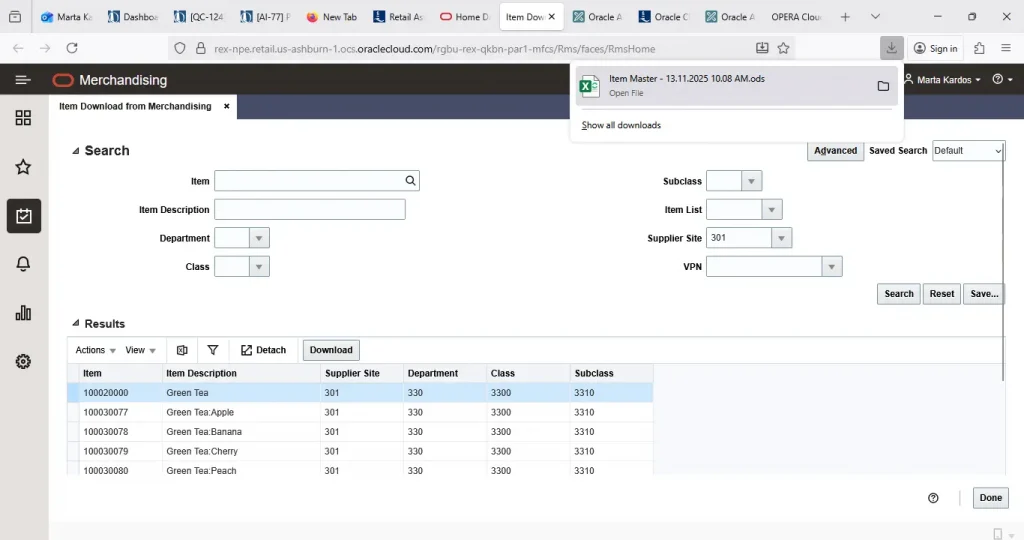
6. Click OK to open the spreadsheet with the selected items on your desktop.
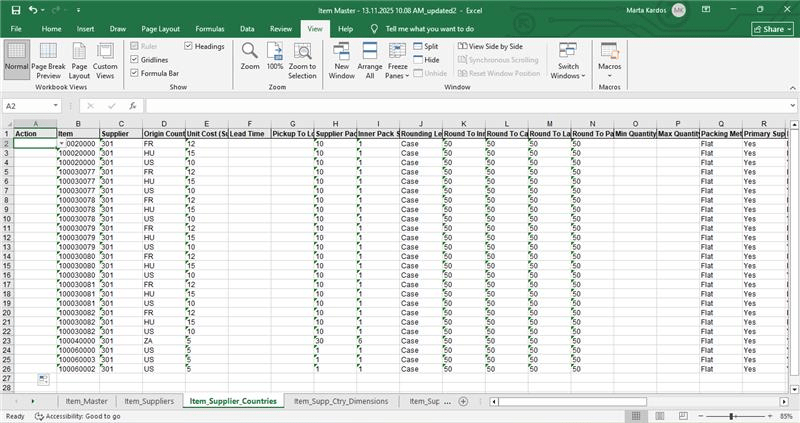
2. Updating Item Data
Once downloaded, item data can be enriched or updated directly in Excel.
Example scenario used in this guide: Updating the Minimum Order Quantity at the item supplier country level.
Typical actions might include:
- Create new records
- Update existing records (e.g., MOQ, lead times, supplier parameters)
- Delete asddasd
In the example shown, to execute a mass update we go through the following steps:
- In the Actions column of the spreadsheet, select Update
- Enter a new value in the Minimum order quantity field
- After making the required changes, save the file.
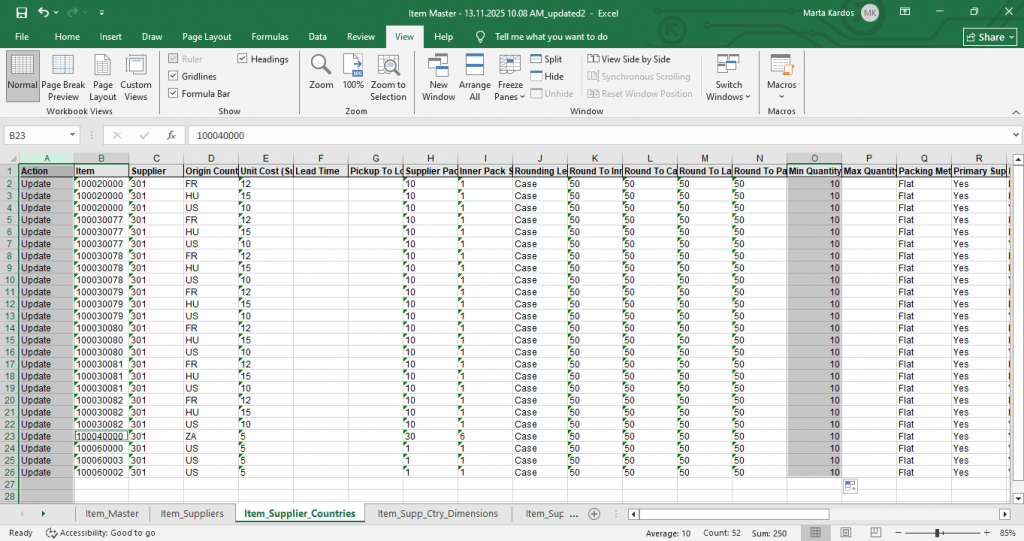
3. Uploading Data Back Into Merchandising
Once enrichment or updates have been carried out to downloaded data, you can upload the spreadsheet to have your updates applied in Merchandising or to update the staged item data
- From the Tasks menu, select Items > Upload from File. The Item Upload from File page appears.
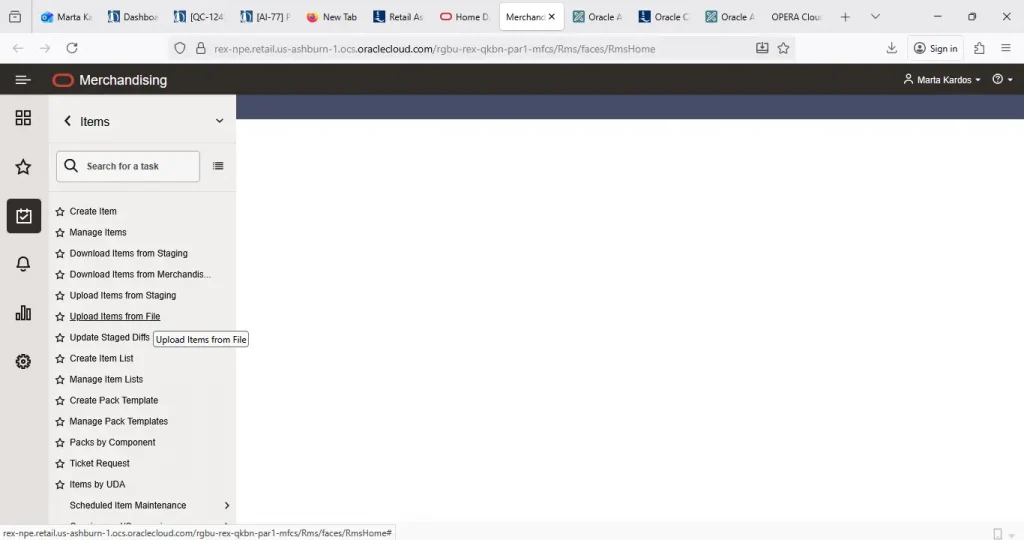
2. In the Template field, select the template you want to upload to Merchandising tables or Staging tables.
3. The Process Description field displays the default process name with the date and timestamp. You can edit the name of the upload process in this field.
4. In the Source field, click the Browse button to upload the file.
5. In the Destination field, choose either Merchandising Tables or Staging Tables from the list.
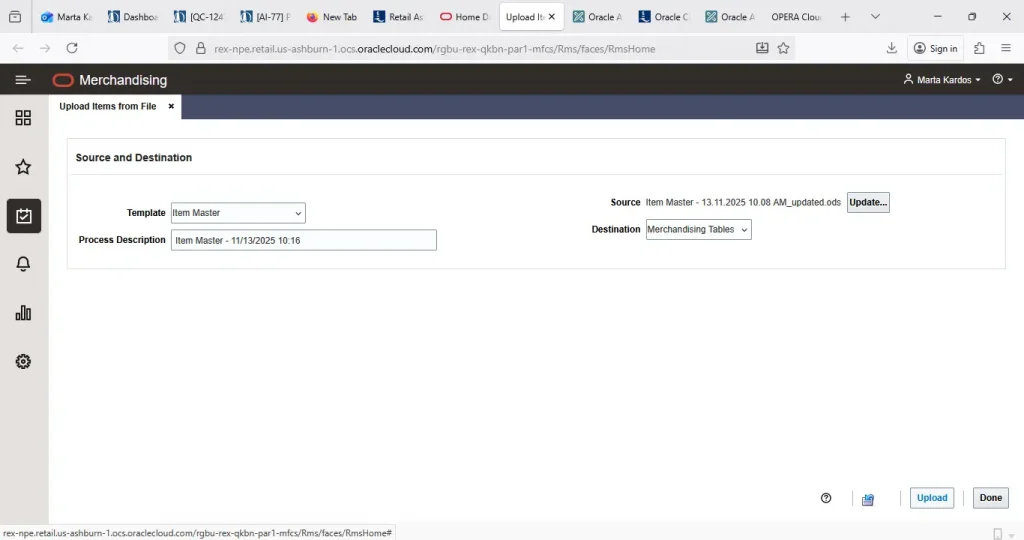
6. Then click Upload to upload the file to Merchandising Tables.
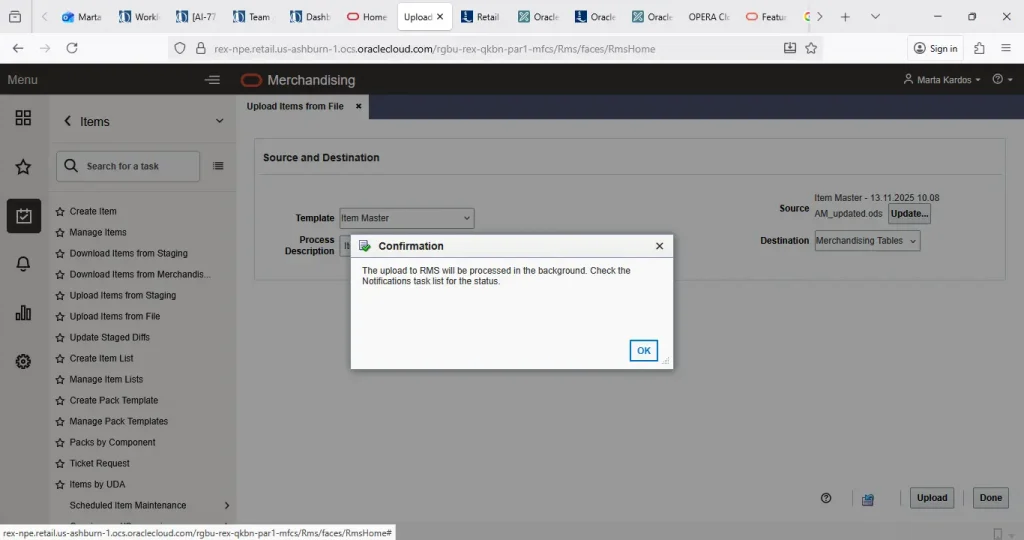
7. Now we can check the Notifications task list for the status: as it is Processed successfully, the upload has been executed without any errors
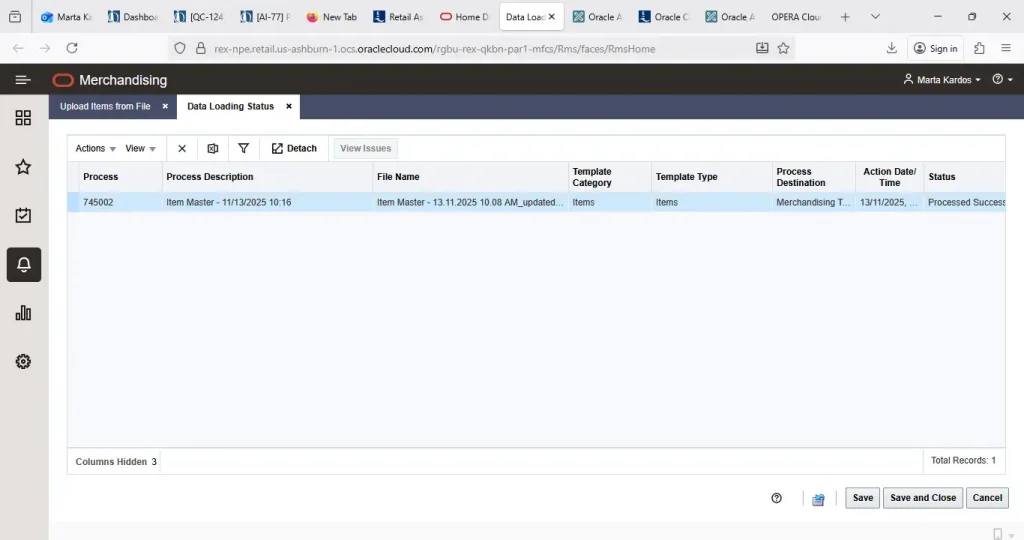
4. Checking the results
To check the update, from the Main menu go to >Items>Manage items> Enter an item that has been affected by the upload
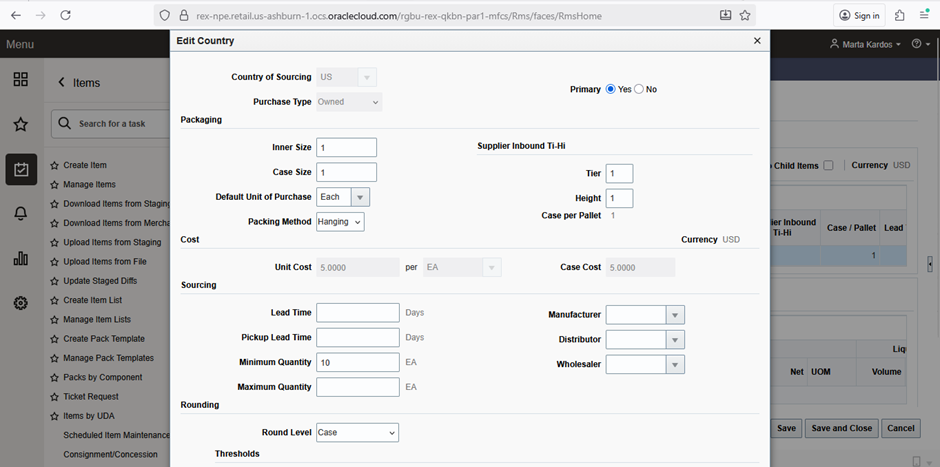
After opening the item, go to item supplier country level, to check the value of the minimum order quantity. It is now updated to 10. (Click on the item, then More Actions > Suppliers > Countries of Sourcing > Actions > Edit > Edit country screen opens)

Are you interested in Oracle Retail?
Get in touch with our team to discuss how Oracle’s solutions could improve you existing business processes.